What to do if you forgot your administrator password in Windows Server 2016?
As an IT administrator, you should have ever faced the problem of connecting to a server with an unknown password,
so in this post we will show a simple way to reset forgotten Windows Server 2016 admin password.
These methods also work on other versions of Windows.
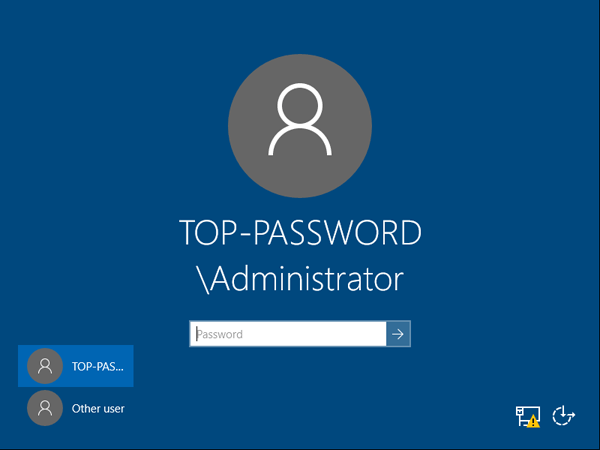
Reset Windows Server 2016 password with installation disc
If you have the original Windows installation disc, you can reset your forgotten Windows Server 2016 password by following these steps:
Start the server from the Windows Server 2016 installation DVD. When the Setup screen appears, press SHIFT + F10 to open a command prompt.
At the command line, run the following commands:
d:
cd Windows\System32
ren Utilman.exe Utilman.exe.original
copy cmd.exe Utilman.exe
shutdown -r -t 0
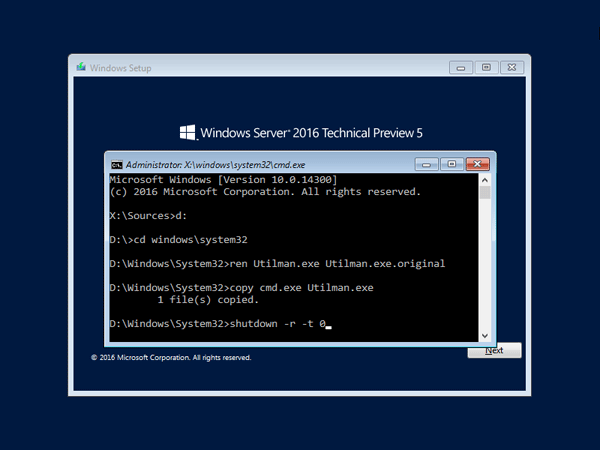
The server should now restart and present the login screen. Press Windows Key + U or click Ease of Access button , command prompt will appear and type:
net user Administrator P@ssword123
This will set the password for admin to P@ssword123 (case sensitive).
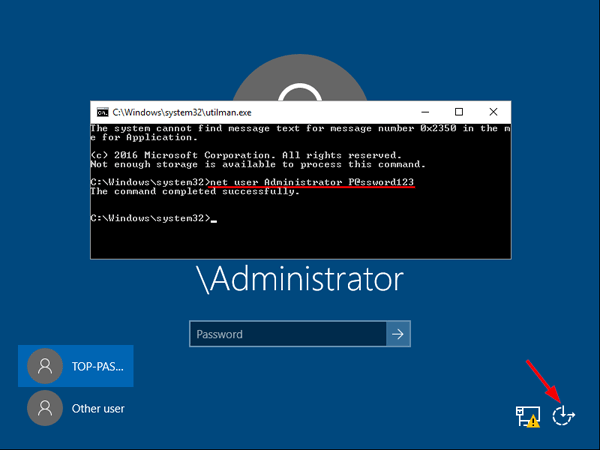
Close the command prompt and you should now be able to log back into Windows Server 2016 using the password you entered in the previous step.
After logging in, browse to the C:\Windows\System32 directory, delete Utilman.exe and rename Utilman.exe.original to Utilman.exe.



