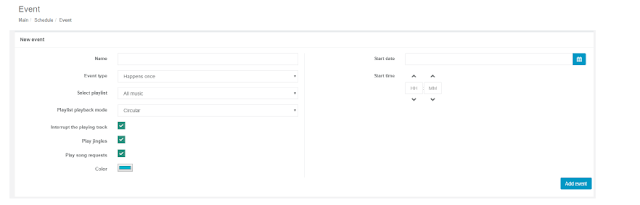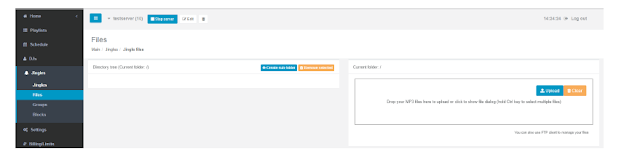Step 1. The first thing you will see when you are logged in on your server is this:
This one is already completely setup but don’t worry… You will be up and running in a few
minutes.
On top next to the stop button you’ll see edit. Press it and that’s where you will put your
station details. Click save when you’re done.
Step 2. Next thing you need are the actual mount points. Those can be created on the
bottom of the main page. Simply click blue button +Add channel.
Now set up your mount points.
Do keep in mind the total amount of listeners you also need to spread accross the mount
points or you’ll get a nice error window
Step 3. I want AUTODJ
You’re in luck because it’s activated by standard. You can also create DJ accounts that are
able to go live and you can even give them a priority.
For example: DJ #10 will have priority on DJ #1 – 9 and DJ #9 will have priority on DJ #1 –
8 but can’t take over from DJ #10
To create a DJ simply click on DJ in the menubar, click on the blue button + Add Dj
Wanna change something afterwards? Look in the list with dj’s and press edit.
Want to rearrange DJ’s? Simply slide themin the order you want.
Step 4. Now what about the music?
Well… Add it by using FTP or the build-in uploader. FTP settings can be found at the
bottom of the settings screen.
To use the build-in uploader you go to playlists, select the main playlist there or create one
and click on it. After that and you see the edit playlist window click on the blue button +
Add files.
Maybe good the know: The very first playlist already there will play everything that it can
find in the media folder.
Step 5. Schedules are needed and are pretty simple once you get the idea.
Go to schedule and click on the blue button + Add event
The next screen speaks for itself.
Interupt the playing track > It will interrupt whatever is playing to start the playlist.
Play jingles > programmed jingles will be played
Play song requests > There is a widget for that.
Step 6. But i haven’t set my jingles yet…
Well… Rush over to jingles and you will find 2 things there named groups and Blocks.
Groups is to put jingles together where one will randomly be played.
Blocks will chain jingles together.
First upload your jingles.
Now create a new group and add your jingles to it.
Last step: Go back to jingles and click the blue button + Add jingle.
Now start your server and if you did everything right it will start playing.