Following article will assist you to open ports in Firewall on Windows VPS with Windows Server 2016 operating system.
- Go to Start >> Windows Administrative Tools >> Windows Firewall With Advanced Security.
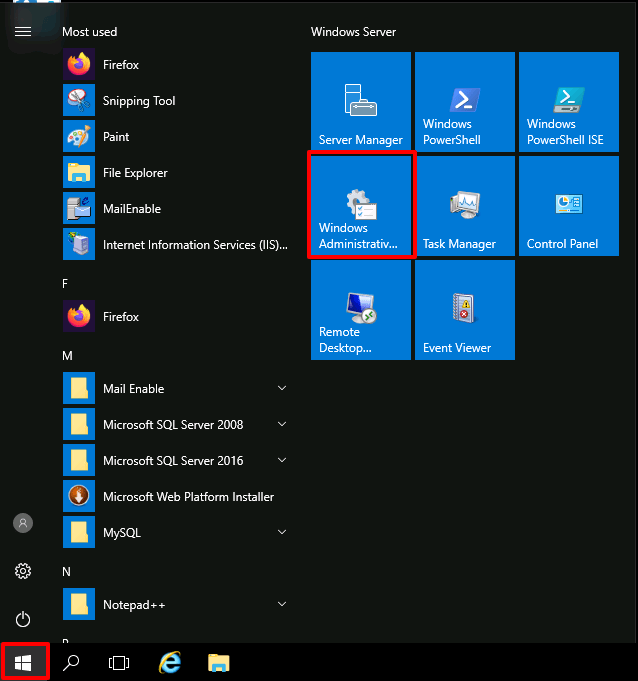
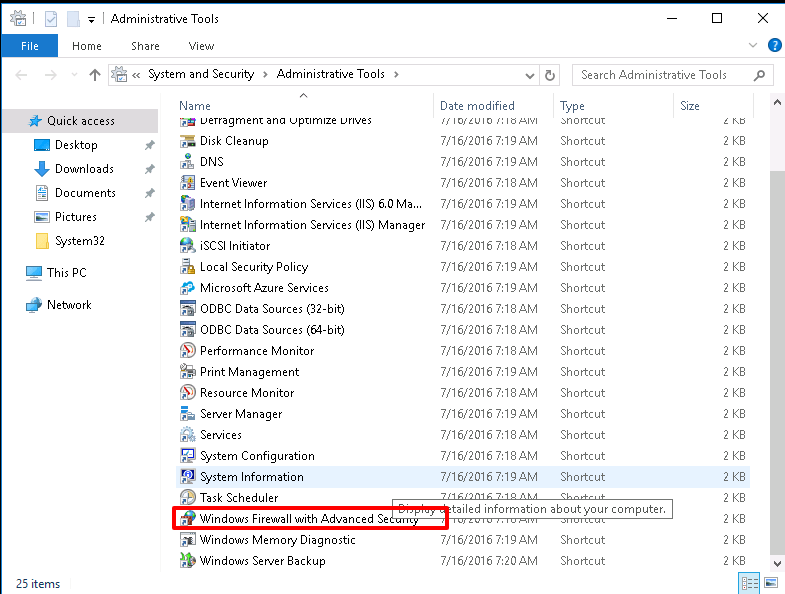
- At Windows Firewall With Advanced Security, click on Inbound Rules.
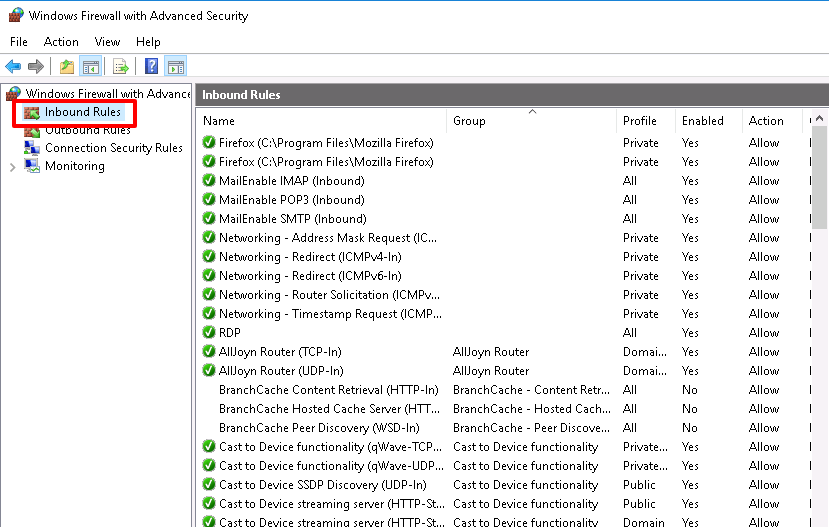
- Click on New Rule at the right-hand side panel.
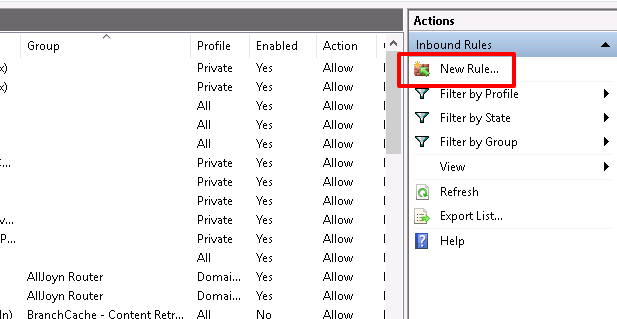
- At New Inbound Rule Wizard, Select Port radio button and click Next.
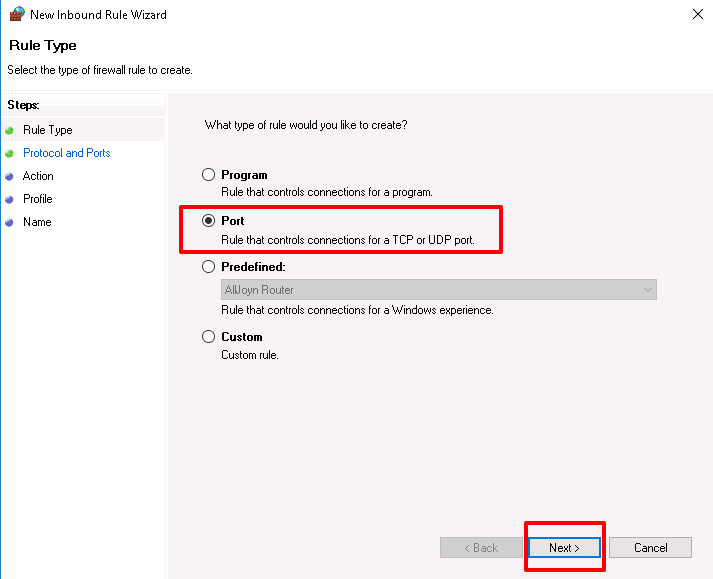
- Select TCP/UDP & specify the port you wish to open in Specific Local Ports box OR check All local ports & click Next.
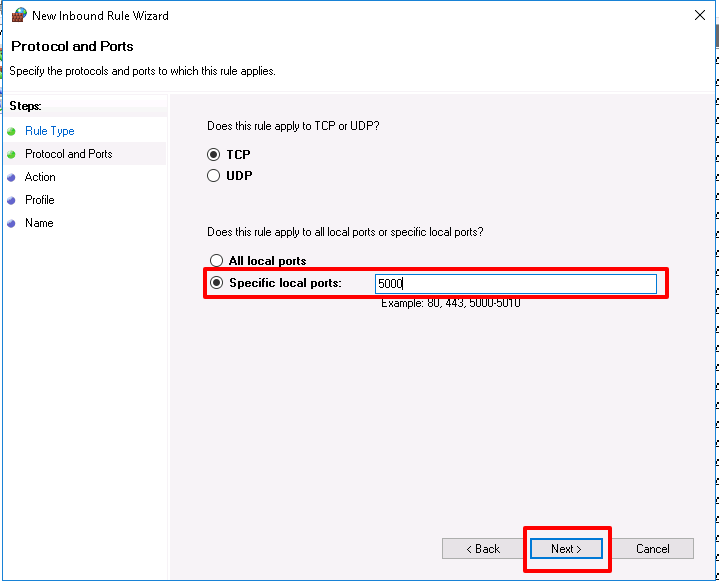
- Select Allow the connection & click Next.
- Select the area where you want to apply this rule and click Next.
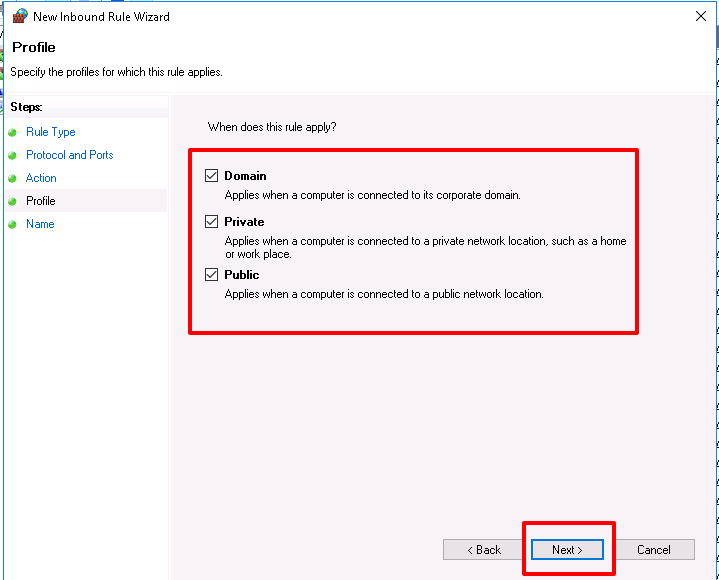
- Provide Name & Description for the newly created rule & click Finish.
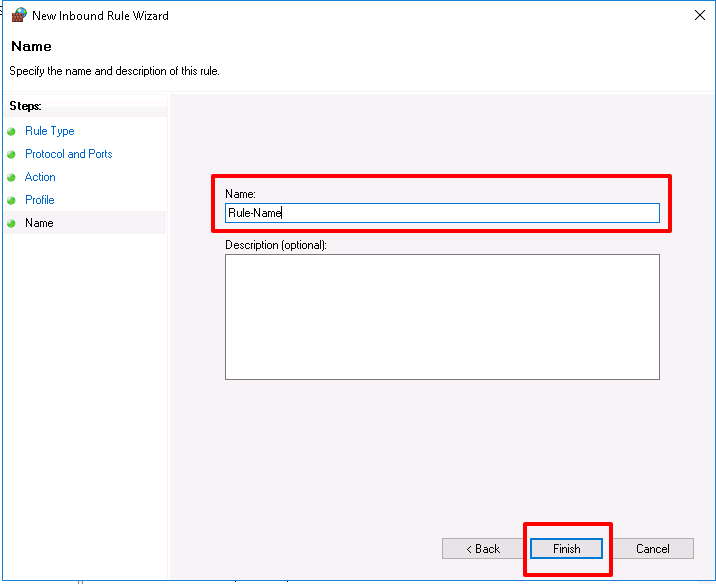
- New rule will reflect in Windows Firewall With Advanced Security.



